Livestream FAQ
- Go to https://69minutes.ymhstudios.com.
- Once you're on the correct page, click on the BUY button.

- From here, either login if you have an account (you have one if you've purchased ANY of the past livestreamsl) - or SIGN UP using your email address.
- Yes, now it's time to give us money. If you happen to have a voucher code (lucky so-and-so), you can enter it on the payment screen. Note that you can also access the video up to two weeks after the broadcast as many times as you want On Demand.
- When you've successfully purchased the show, you'll see the below Confirmation Page (with a countdown clock...and some other obnoxious crap). You'll also get an email or two from us letting you know all is well.
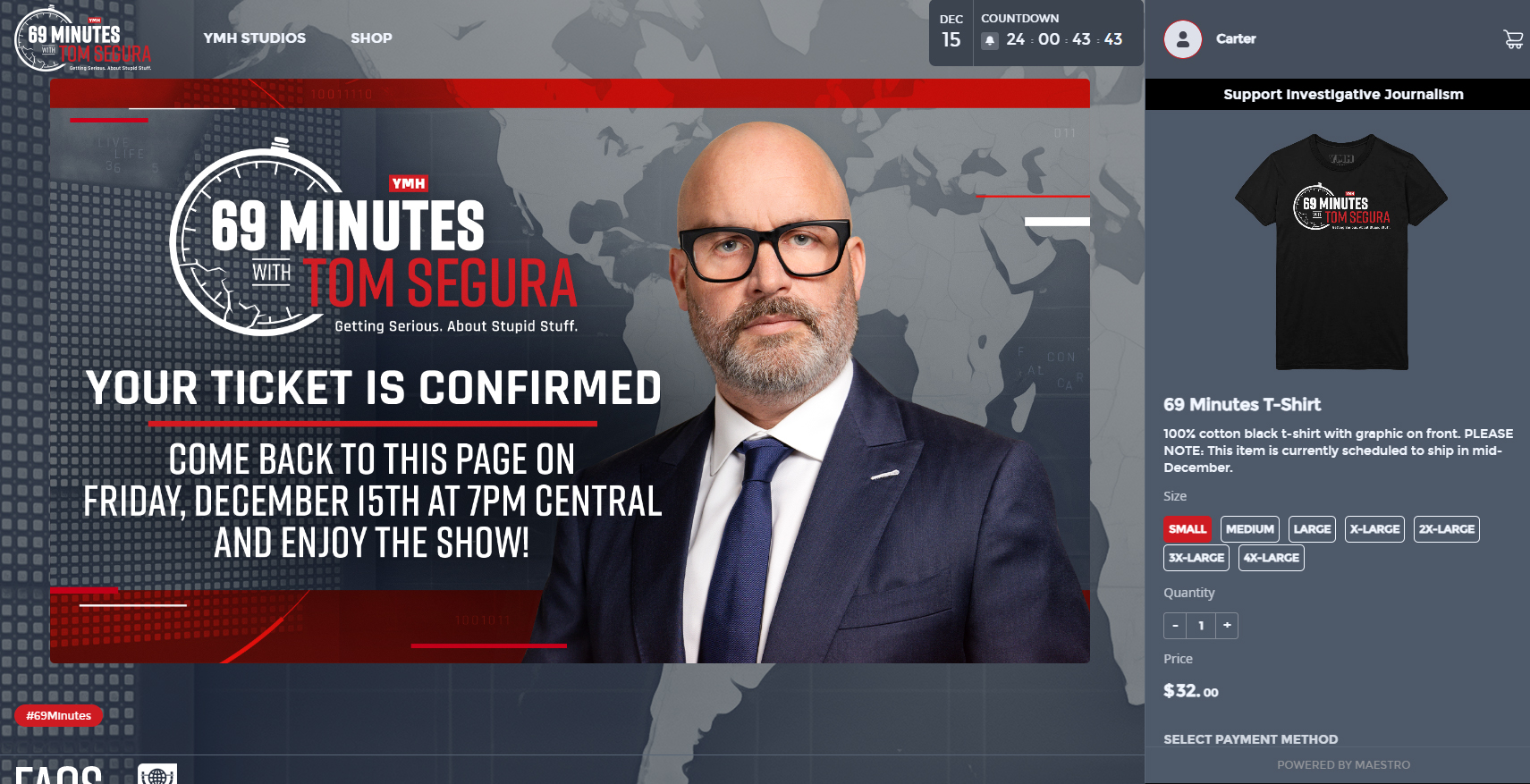
- Enjoy the show!
If you're logged in AND you've purchased the show, you should see the below, a countdown clock, or something else that makes it pretty obvious that you're ready to watch.
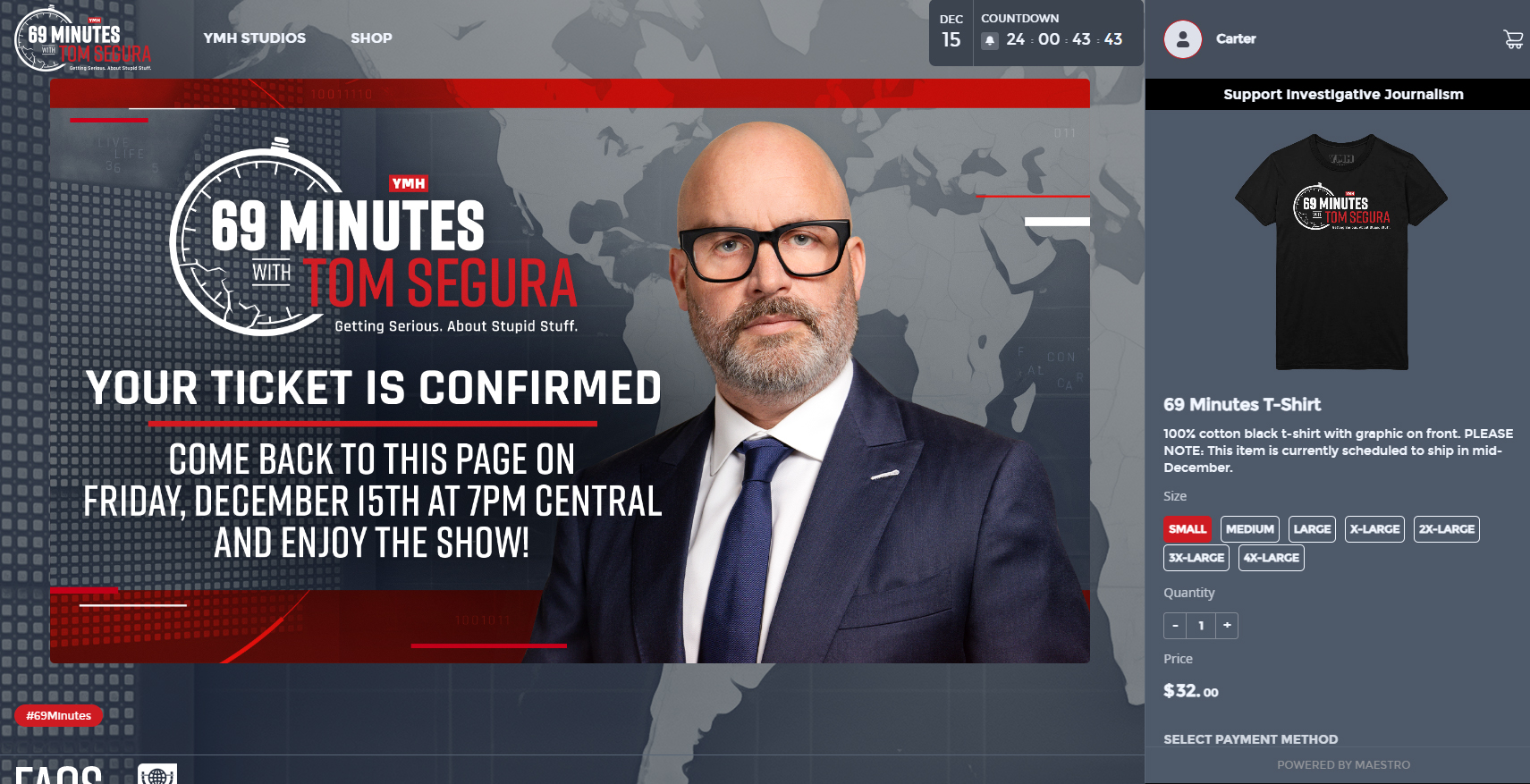
If you're not seeing this...and you still see the BUY button...buy the show, Mommy!
Nah, man. But you CAN watch it as much as you want through Dec. 29, 2023. Just log in like normal and it should start playing.
If you can’t see the video stream, refresh the page, hover over the video, and click the play button. If this doesn’t work, try a different browser such as Chrome or Firefox.
If you cannot hear anything but you can see the video, please first attempt the following steps:
* Tap on the screen or hover over the video and click the speaker icon to make sure your audio is not muted.
* Check your device's volume control to make sure it is not set at zero.
* Double-check your device's sound output.
If the above does not work, try going to YouTube and playing any video. If the audio does not play on YouTube, a correction needs to be made on your device's audio settings.
